Thank you for installing Connect!
Here's a crash course on what you can do with it:
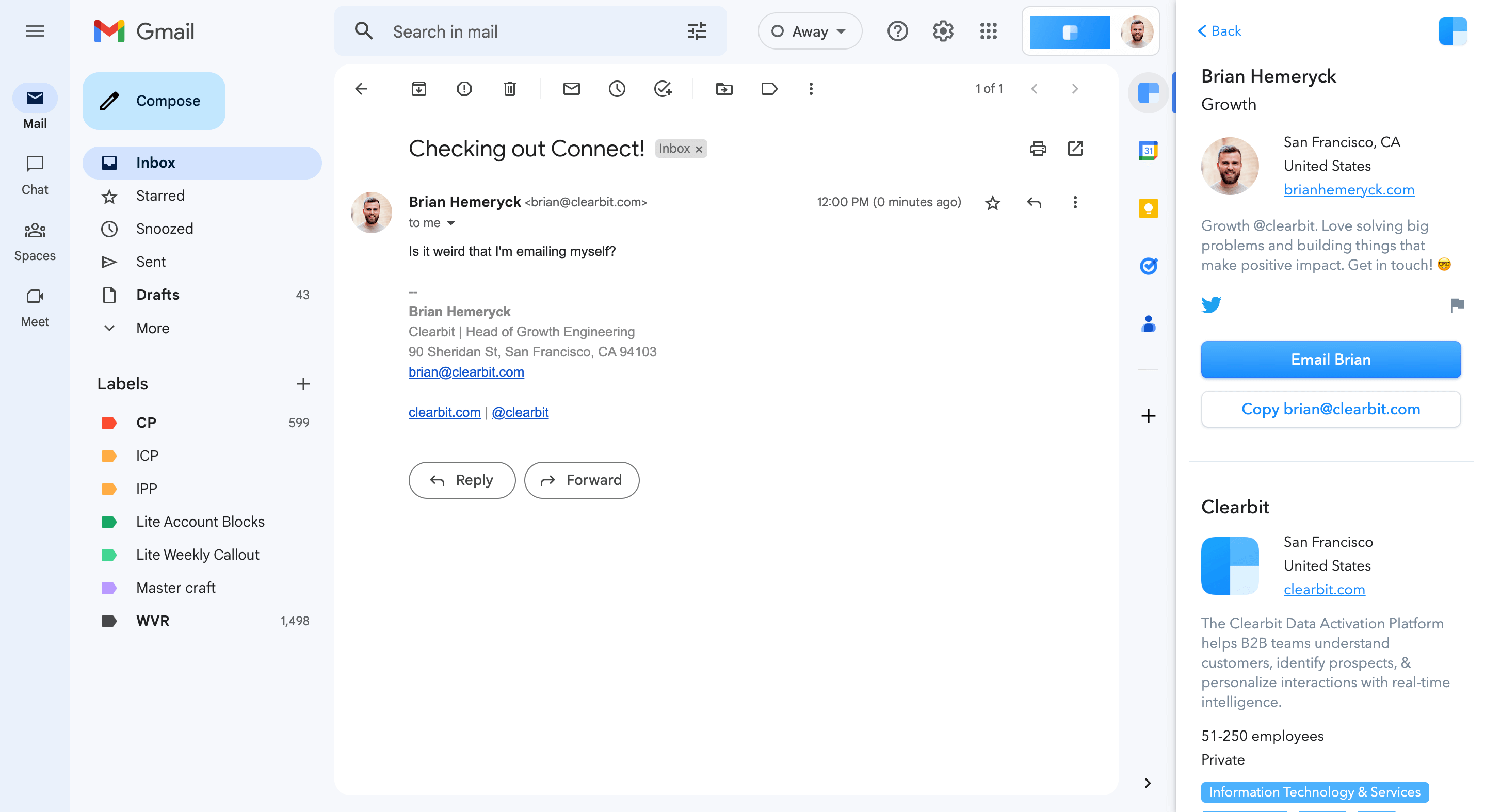
1. Get context on any email in Gmail
Open Gmail and you'll see a new widget in your Gmail sidebar.
You will see information on the person emailing you, along with their company information.
Open Gmail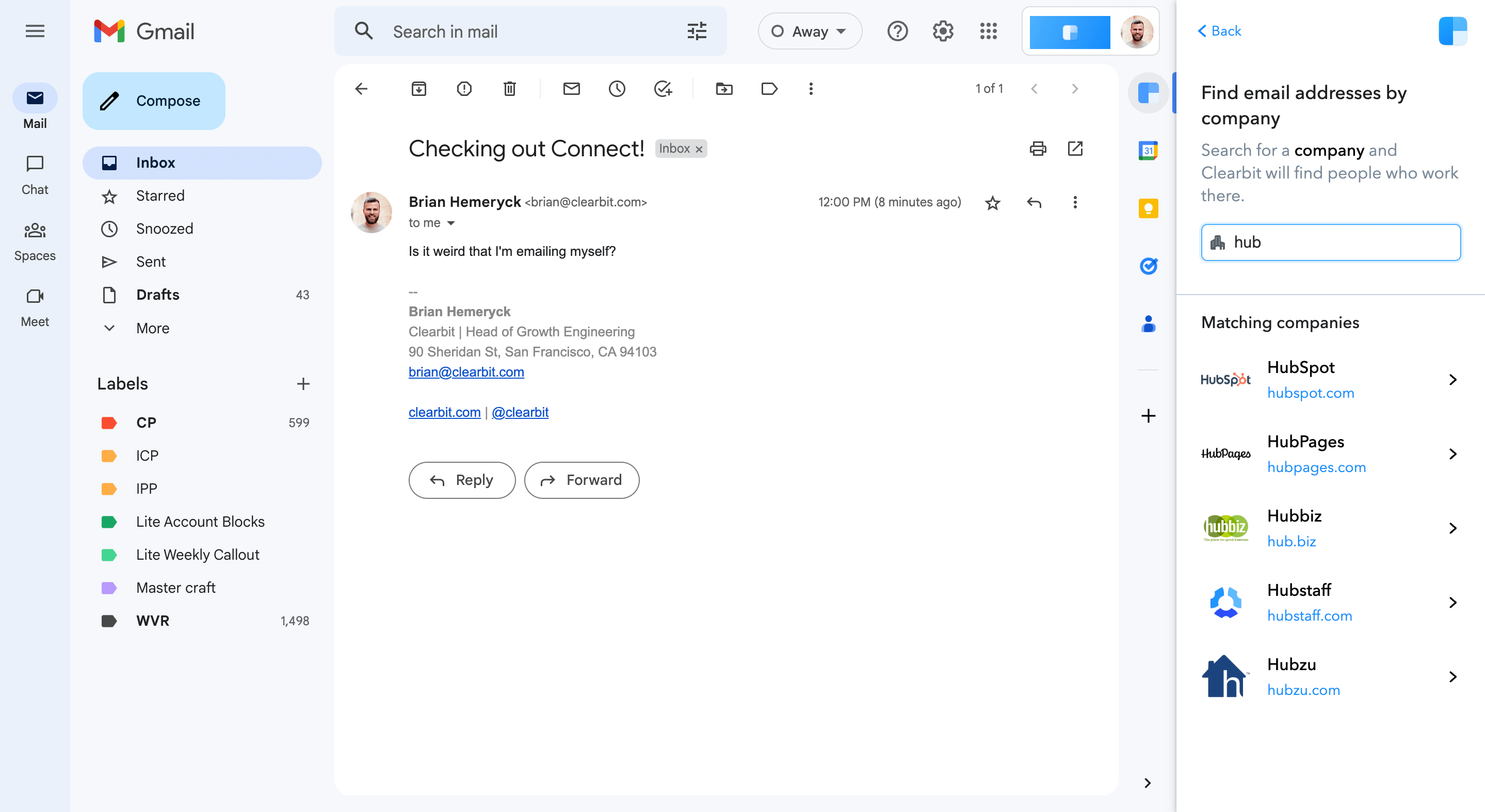
2. Find emails in Gmail
Open Gmail, and the Connect sidebar. Click on "Find Emails" and then type in the name of the company you are looking for.
You will then be able to filter by role, seniority and title. Tip: if you can't find the Find Emails option, just click "Back" up the top until you get to the main menu!
Open Gmail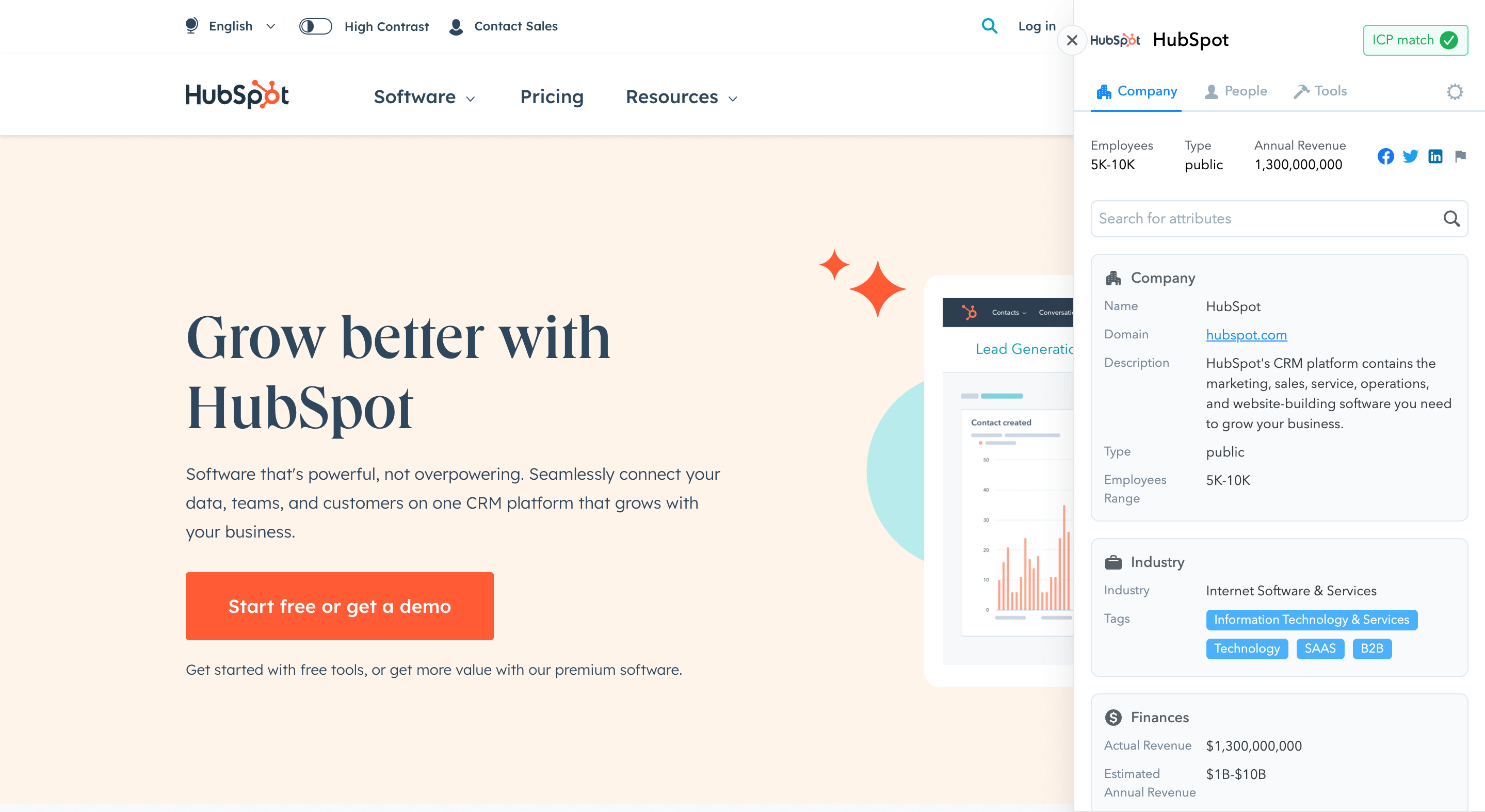
3. Get context on any company as you browse
Hover on and click on the blue button () stuck to your window on the right! You'll see information on our company, Clearbit.
You can use this on any website you visit! For example, try it on some of the following:
Did we mention we integrate with all of these tools? 😉
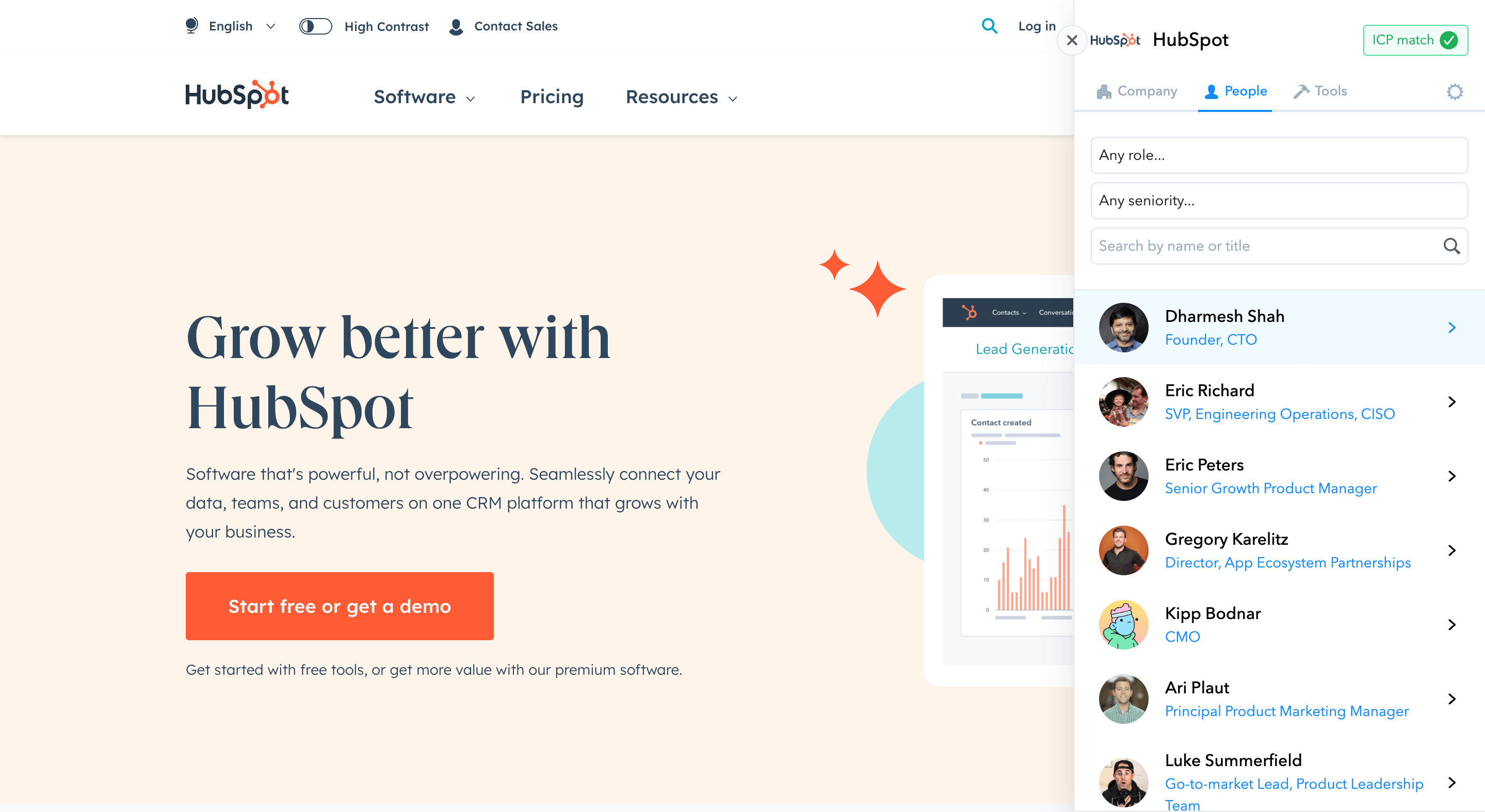
4. Find contacts at any company as you browse
Just like before, hover on and click on the blue button () stuck to your window on the right! You'll see information on our company, Clearbit.
Now, click on the "People" tab. You will see a list of people working at Clearbit. You can filter the list by role, seniority and / or title.
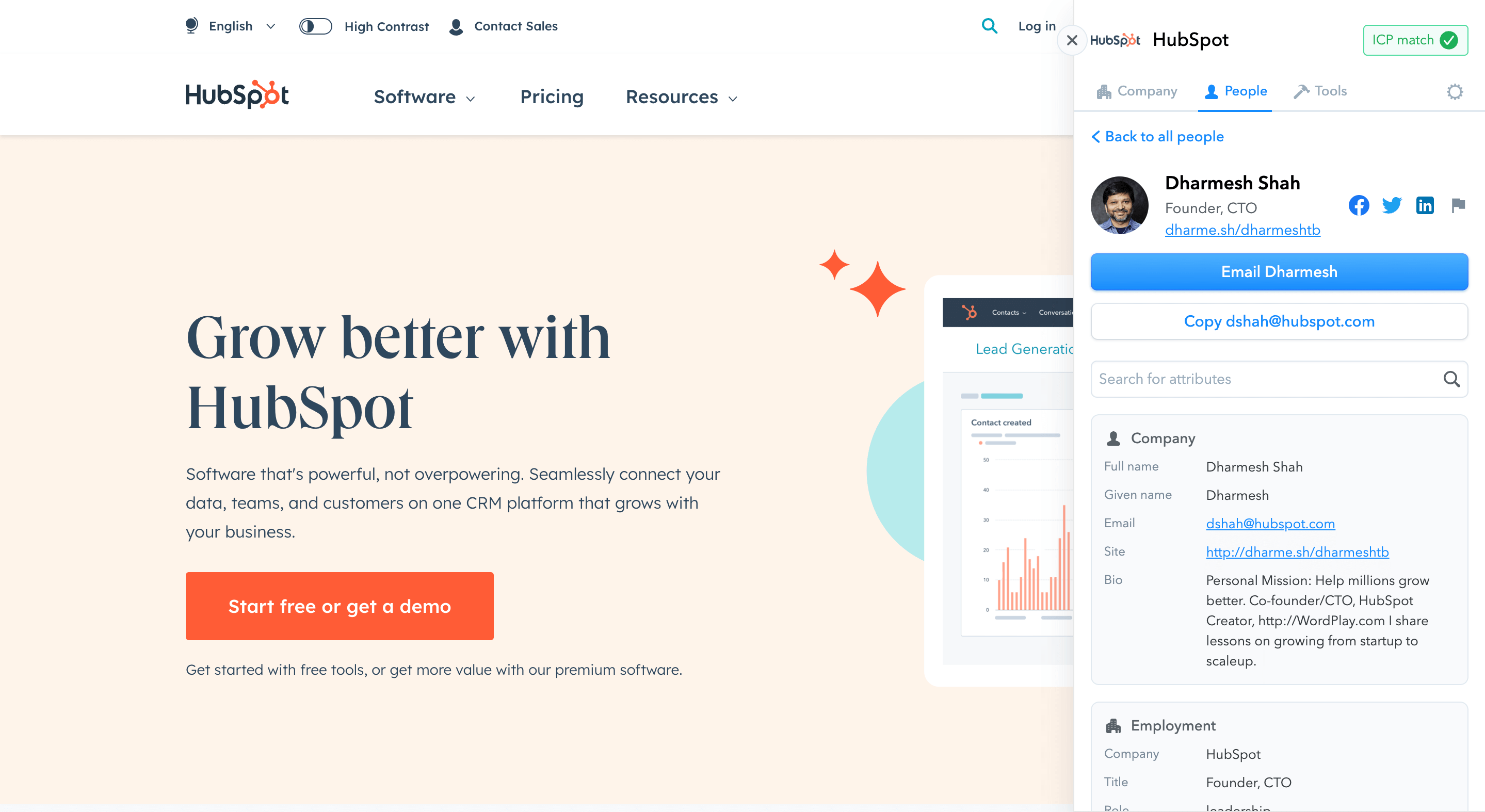
5. Find emails
Click into any person for more information, and optionally retrieve their email address (uses 1 of your 10 credits per month).
Along with their email address, we will surface more information, for example, their title, social profile links, and more if we have it.
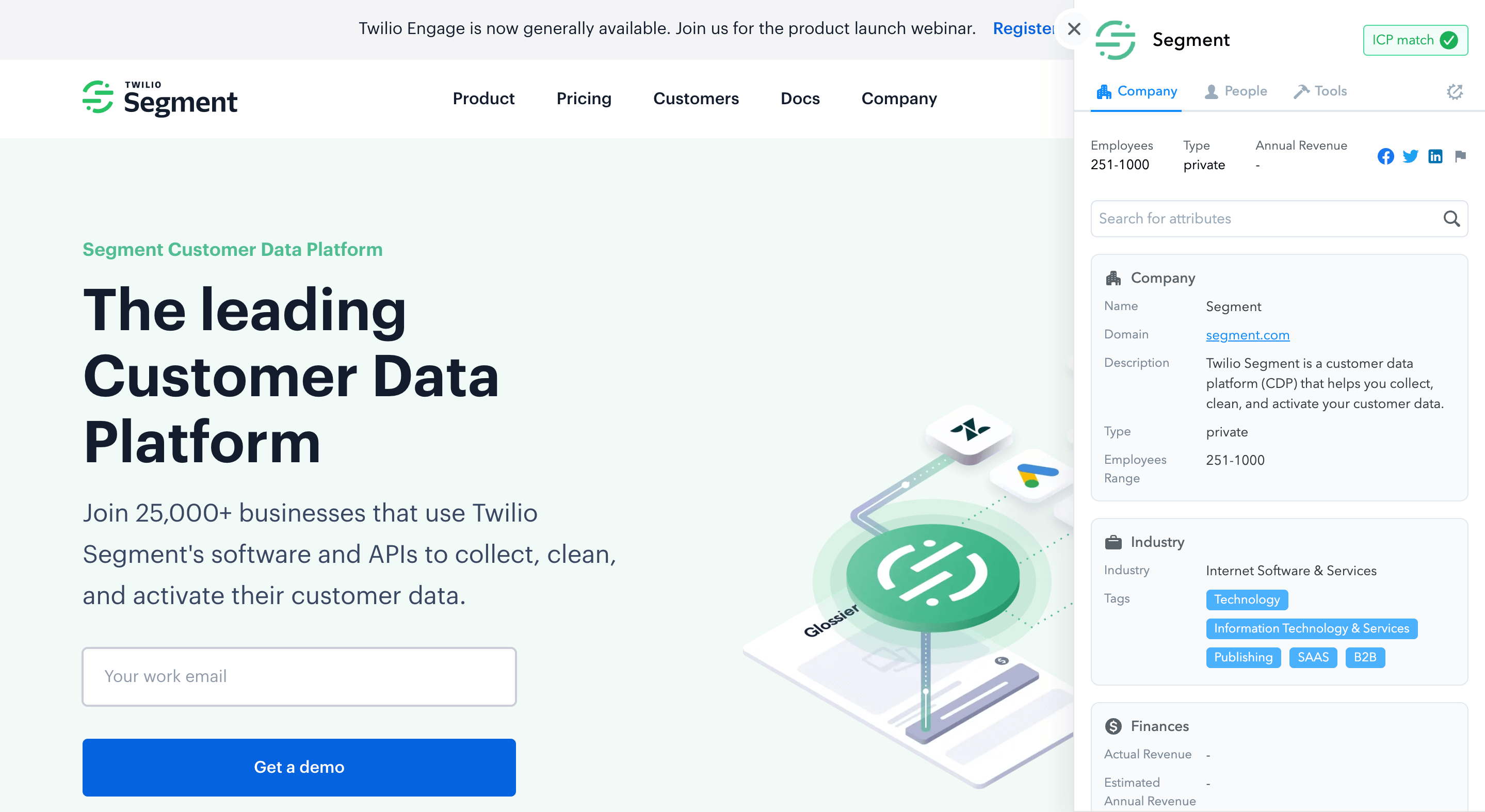
6. Identify ideal customers as you browse
Hover on and click on the blue button () stuck to your window on the right. Then click on the Settings button up the top right. Within here, you can set and save your Ideal Customer Profile (ICP).
Once saved, as you are browsing the web, the blue button will change to purple if a company matches your ICP! And we'll also highlight this when you open the side panel:
This: will change to this: ICP
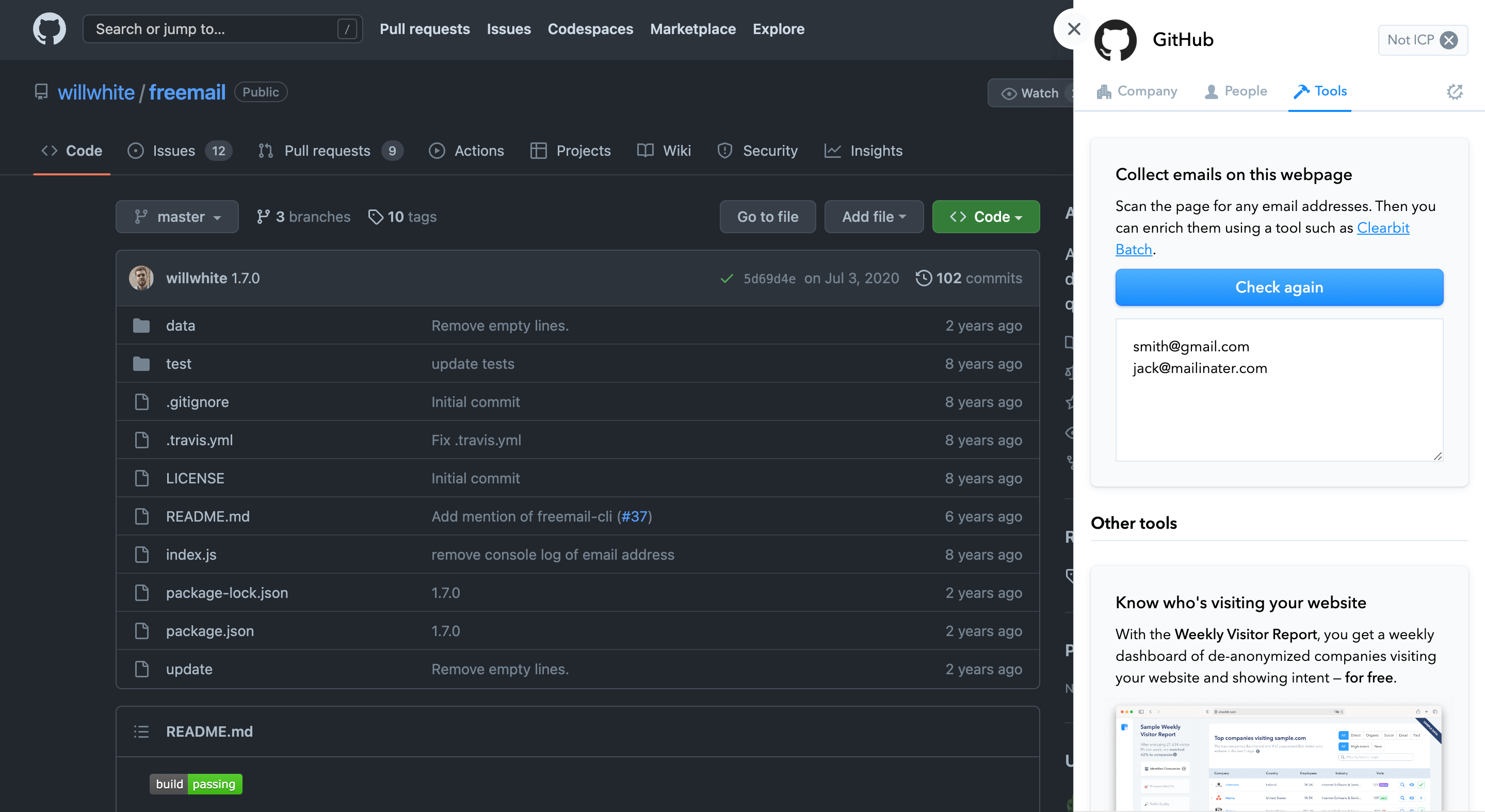
7. And more!
Find email addresses on any web page
Click on the widget () stuck to your window on the right. Then go to the "Tools" tab, and click "Collect emails from this page".
Hide the widget on certain sites
Within Settings, you can add domains to your "Block List". For any site in here, we will not show the widget. We've already added some common websites.
Move the widget
Move the widget () by hovering on it, then clicking and dragging the move icon.